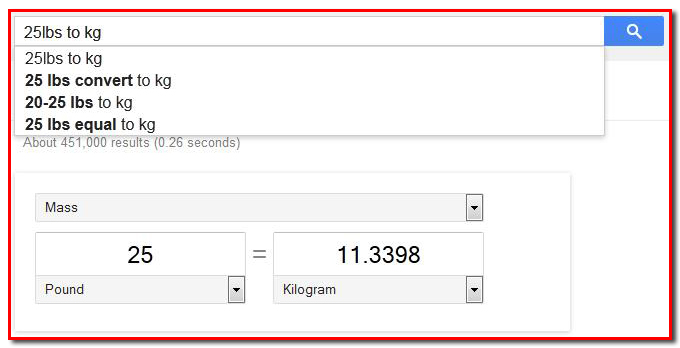Time Saving Browsing Tips
Everything involving technology seems to be getting faster and faster, but yet we always want to save even more time. Here's a few tips for time saving online!
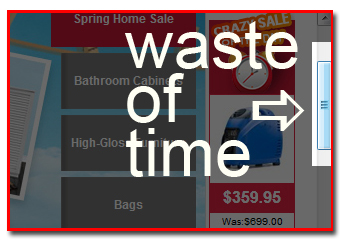
1. Space & Shift to scroll
Only use the mouse to drag the scroll bar up and down a browswer page if you're paid by the hour. Otherwise, hit the Space Bar to automatically scroll down one page, Shift key to scroll back up. This should work in every browswer and every kind of computer.
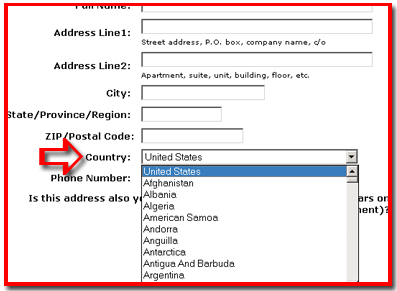 2. Filling address forms
2. Filling address forms
Of course you know you can hit the Tab key to bounce from one section of the form to another, but what about those annoying drop-down State or Country lists? Don't waste time scrolling to find your selection. Instead, type the first few letters of the word you're searching for to jump directly to it.
3. Control + to enlarge online texts
If you find the text on some of your favourite websites is often too small for your eyes to comfortable read, hold down the Control key and hit + (plus) to enlarge the text. Likewise, Control – (minus) to make it smaller again.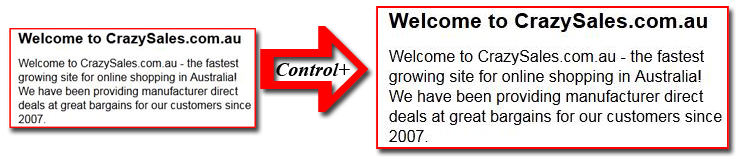
4. Google dictionary
Use google as a dictionary by typing the word "define" before your word. Google will automatically give you the word definition.
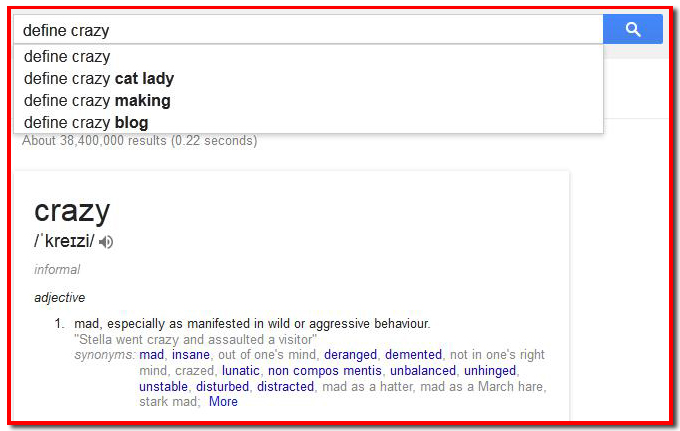
5. Google converter
Use google as a digital or currency converter. For example, enter "25 cm to inches" for an automatic conversion, or "25lbs to kg". Google also provides accurate currency conversions. Try "1 aud to usd" for the conversion rate.